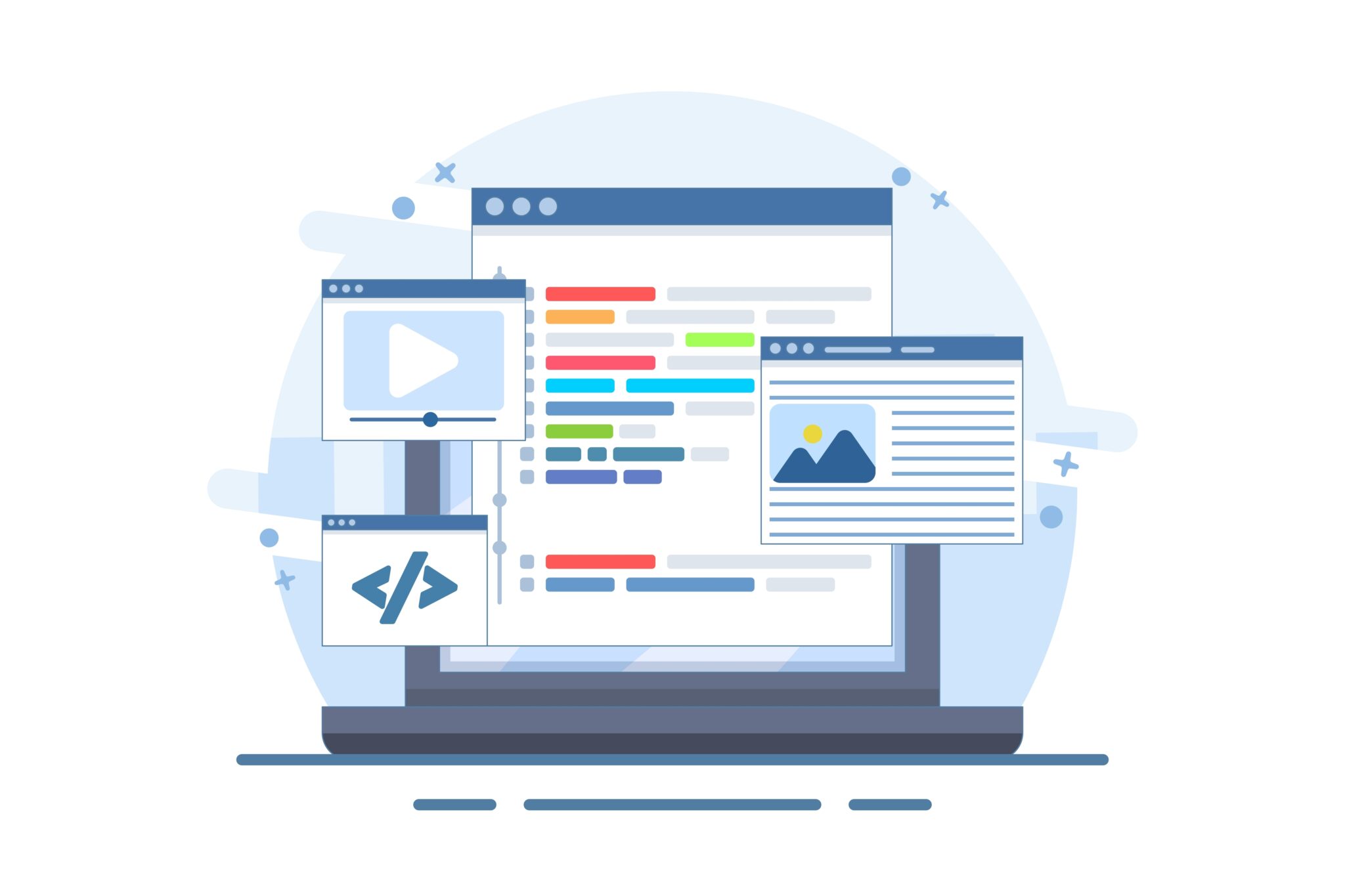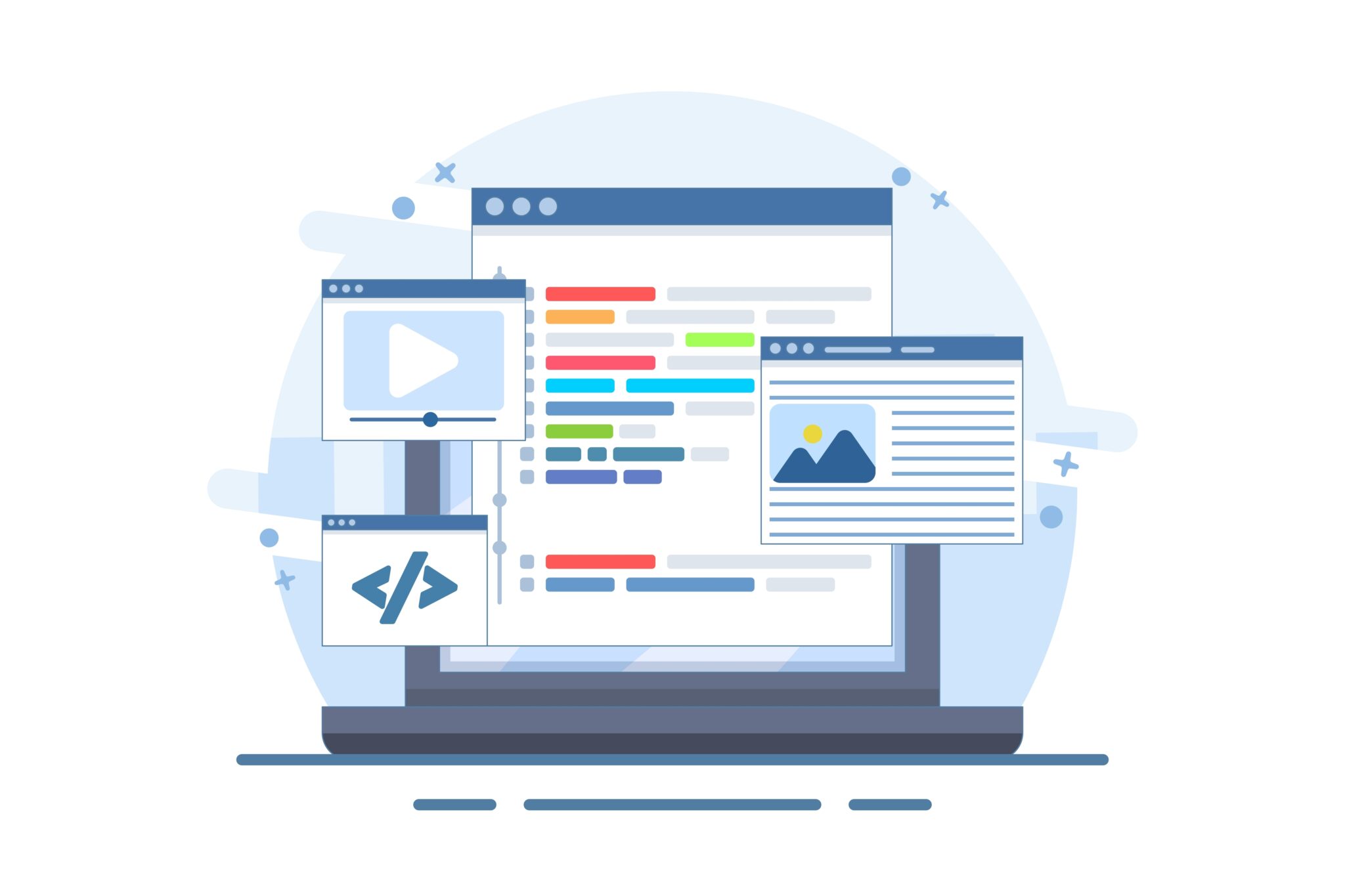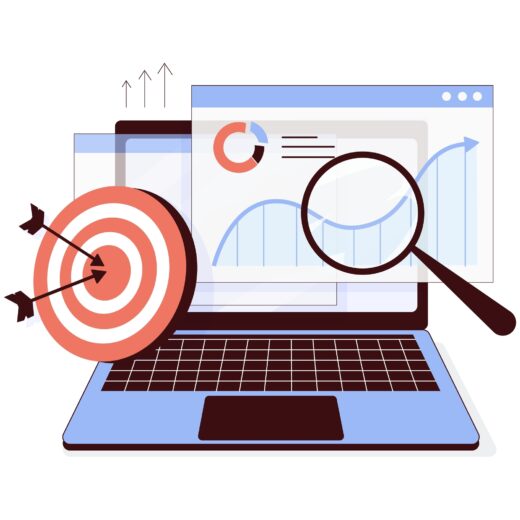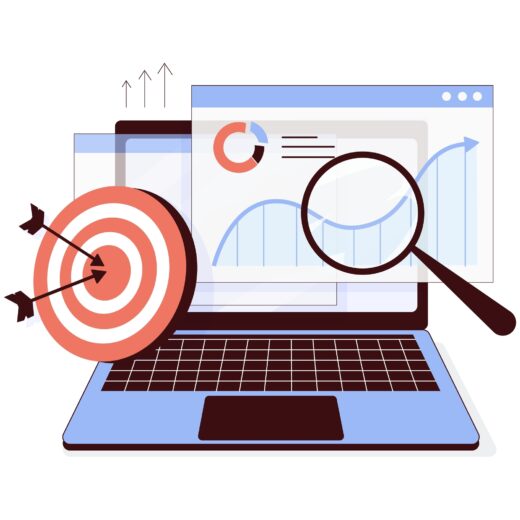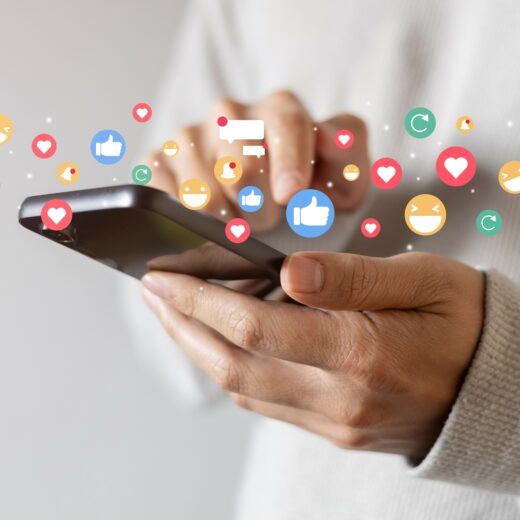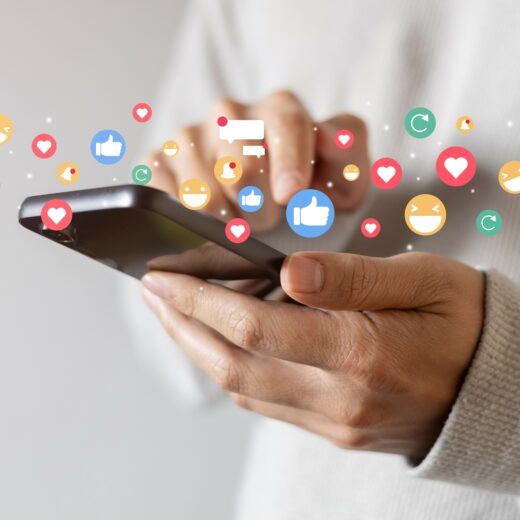Clearing the cache of your web browser
The cache of your internet browser stores information about the websites you visit on the device you viewed it on in order to load quicker next time you visit the website. This guide is to help you clear the cache of most major browsers.
Current Browsers
Internet Explorer 9
-
Go to the top right of your browser and click the gear to open the settings. Go to Safety then click on Delete Browsing History.
-
Select Temporary internet files on the checkbox list and make sure all other boxes are unchecked. Preseve Favorites website date exempts favorited websites from the deletion.
-
Click the Delete button at the bottom to delete what you checked.
-
It will take a few seconds before the process is complete
Firefox 4.0/5.0/6.0 +
-
Click the firefox menu in the top left corner. Next select the History and click on Clear Recent History
-
Open the “details” drop down menu and make sure that cache is the only one checked.
-
Select Everything in the time range to clear menu.
-
Select Clear now
Chrome v10 +
-
Click the Wrench Icon in the top right of the window, just below the x. Then select the Tools menu and click on Clear Browsing Data.
-
Select the Empty the cache box
-
In the dropdown menu seclect to Obliterate the following items from the beginning to time.
-
Click the Clear Data button
Safari for Mac OS X
-
Click the Safari menu and click Empty cache.
-
Click Empty.
Safari for Windows
-
Select the edit menu in Safari and click Empty Cache
-
Click Empty when prompted
Older Browsers
Internet Explorer 8
-
Go to the top bar and click on the Tools dropdown menu then select Delete Browsing History
-
A box will appear similar to the one in IE9. Check Temporary Internet Files and uncheck everything else
-
Click the delete button and wait a few seconds for it to be deleted
Internet Explorer 7
-
Go to the tools dropdown menu and select Delete Browsing History
-
Under the heading Temporary Internet Files click delete
-
Click Yes when prompted asking if you are sure if you want to delete all temporary internet files
Firefox 3.5 / 3.6
-
Click the Tools menu then select Clear Recent History
-
Drop down the details menu and make sure that cache is checked.
-
Change the time range to Everything
-
Select Clear now
Chrome v1 – v9
-
Click the tools menu and select options (prefrences for Macs)
-
On the Under the Hood tab clear the Clear Browsing data button
-
Select the Empty the Cache box
-
In the dropdown menu select Everything
-
Click the Clear Browsing Data button
Mobile Browsers
iPhone
-
Select Settings on the home page.
-
Scroll down to the Safari menu in settings.
-
Select “Clear Cookies and Data”. Select it again to confirm.
Mobile Safari
-
Select Settings on the home page
-
Scroll down to the Safari menu in settings
-
Select “Clear Cookies and Data”. Select it again to confirm
Android
-
Open the browser
-
Select the Menu
-
Select “More Options” then settings.
-
Select “Clear Cache”